What Is My IP Address
Every
machine on a network has a unique identifier. Just as you would address a
letter to send in the mail, computers use the unique identifier to send data to
specific computers on a network. Most networks today, including all computers
on the Internet, use the TCP/IP protocol as the standard for how to communicate
on the network. In the TCP/IP protocol, the unique identifier for a computer is
called its IP address. There are many Ways to Find the IP Address and How Does
It Work.

What is IP
Address
The
"IP" part of IP address stands for "Internet Protocol." The
"address" part refers to a unique number that gets linked to all
online activity you do...somewhat like a return address on a letter you'd send out.
There are two
standards for IP addresses: IP Version 4 (IPv4) and IP Version 6 (IPv6). All
computers with IP addresses have an IPv4 address, and many are starting to use
the new IPv6 address system as well.
What Is My IP Address
Ways to Find
the IP Address:
An IP address is a unique string of numbers that uniquely
identifies a computer or server on the Internet. The address can be used for
special functions, such as remotely accessing your computer. To find your IP
address, try one of the following methods.
Method 1: Google
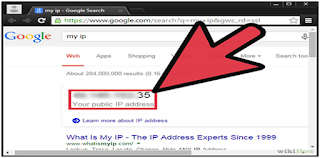
Press here to do a Google search for my IP. Your IP address
will be displayed above the search results.
Method 2: Windows
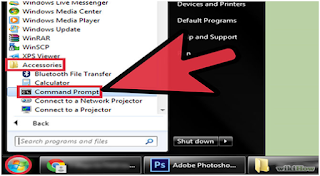
- Go to Start > All Programs > Accessories > Command Prompt. This opens the Command Prompt.
- Alternatively, go to Start > Run, type "cmd," and press OK.
- Alternatively, press the windows key and the R key at the same time, type "cmd," and press OK.
- In the Command Prompt window, type "ipconfig" and press Enter. This will bring up your IP address, DNS address, and other information about your internet connection.
- Find your IP address among the information provided.
Method 3: Mac
- Find the Terminal App on your Mac, open it, then type "ifconfig" and hit enter.
- You will find your IP address near the "en0" section.
Method 4: IP Website
Follow one of the following links:
- What is my IP address
- Show Your IP
- Find Your IP Address
- Get My IP Address
- My IP Address
- Show My IP Address
- My IP address
- IP Chicken
- Find Your IP
Method 5: Locally
- Right-click on the network adapter icon in the system tray and select "Open Network and Sharing Center."
- Click "Change Adapter Settings”
- Right-click on your active connection and select "Status."
- Click the "Details" button to open the network details.
- Check and you will see your IP, subnet mask and gateway address.
Other Beneficial Links:
No comments:
Post a Comment